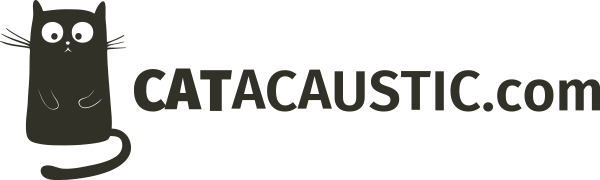Yes, that’s right. I was just as surprised as you would be too. I started up Outlook to check my emails this morning and I was schocked. my Inbox and Send Messages folders were there, but none of the sub folders that I use were there. What happened to them? Were they deleted? Were they hidden? Did some big alien monster get into my mail server and eat them all?
I figured that the folders were still there because when I tried to add one in again, I got an error message. It was pretty cryptic, but if I get an error message adding a folder in this scenario, it means that it already exists. The answer wasn’t quite as fun as that (unfortunately). It turns out that every now and then Outlook just “forgets” that it’s supposed to be looking for these folders.
So the biggest question is… how do I get my folders back? That turned out to be the easy part. Remember that I use Outlook 2010 here, so other versions may vary slightly.
- Right-click on your ‘Inbox’.
- Choose ‘IMAP folders’.
- Click ‘Query’ to bring up the list of all of the folders that are there.
- Select ALL of the folders that there in that list, and hit the ‘Subscribe’ button.
- Click ‘OK’ to close the window.
There’s also another check-box on the bottom of that window that says ‘When displaying hierarchy in Outlook, show only subscribed folders’ so I’ve also taken the tick out of that, and that should make sure that all of the folders, subscribed and unsubscribed, are displayed.
When I did this, I got all of my email back, and once again the world was at peace. At least until I started work…